I'd like to tell you about two tools for creating
e-picture books that I have fallen head over heels in love with. Yes, love may
sound like a strong word but I can't think of a better one to show how amazing and
powerful I think these tools are.
They are the Book Creator and iDraw apps, which I have used on the iPad
but they may work on other tablets, too. Book Creator has a free intro version
and then costs £2.99 ($4.99) and the iDraw app costs £5.99 ($8.99).
First off, I would like to say that these are no replacement for an
illustrator. Illustrators bring to a project a whole arsenal of skills and add
new dimensions to picture books.
However, you may have a project, such as for your family or a charitable
cause, for which you don't have a budget for an illustrator. And if that's the
case, these two apps plus a tablet and lots of practice will allow you to make
something that even the most artistically challenged should be proud of.
I also had another great resource in the form of photos from the charity
Plan International, which were taken by the charity’s staff in the aftermath of
Typhoon Haiyan. These were therefore directly in the setting of my book. I also
bought and used some inexpensive stock photos.
So with these four tools - an iPad, the Book Creator and iDraw apps and
photos, it was actually much easier than expected to make the Finding Hope ebook
and video.
The Book Creator app was the more straightforward, but no less powerful
app for me. It has a relatively short FAQ section but every time I had a
question, the FAQ section covered it well.
Also, I think a lot students and classes use it, which is why there is
great support for sharing your ebook in video and pdf format, since some of
your end users may not have a tablet or smartphone.
Most of the illustrations I made on iDraw but a couple I made directly
in Book Creator, in order to add hyperlinks directly to a photo or words. The
hyperlinks then worked in both the iBook and pdf versions of it. You can also
add drawings and photos directly in this app with text added on top.
Finally, I added an audio clip to each page, which I then hid behind the
illustration. I exported the book as a video with my reading of the story, which
I then shared on Youtube.
All of the other illustrations were made in iDraw. In iDraw, I
saved the illustrations as images, which were then used in the Book Creator
App. iDraw describes itself in as
a full-featured graphic design and illustration
application for iPad. True desktop-class editing and illustration tools on the
go. iDraw is a full-featured graphic design and illustration application
for iPad. True desktop-class editing and illustration tools on the go.
I take this to mean that it’s much more powerful than what I needed it
for, but even for my purposes, I found it great and continued to learn new
features of it throughout the process of making the ebook.
It’s not immediately intuitive just from opening it, but I found this
great youtube tutorial that got me started on it. There are more tutorials on
its website.
I then spent some time just playing around with it in order to make cartoon
versions of my daughter and me to make a picture book based on some of my
daughter’s wonderful stories. Here’s the cartoon me.
iDraw has some user-friendly features, which I knew I would use in my
illustrations. It is very easy to work with and use different layers. Changing
the transparency of layers and colours was also very useful. I was able to
trace various photos that Plan International provided in order to get a
combination of a photo and cartoon to fit the storyline. Finally, iDraw allows
you to form a single object from different parts and then select it as a whole to
be moved or have its size/angle/etc changed. For example, here I am getting
into my moon rocket.
I started out making my cartoons with shapes but then got more comfortable
creating illustrations by tracing photos and then combining tracing and
freehand drawings. I used the undo button A LOT, but with practice got better
at using its many features and improving my illustrations.
I hope you have the chance to use these tools to
make your own e-picture book! Please let me know if I can help you do this.




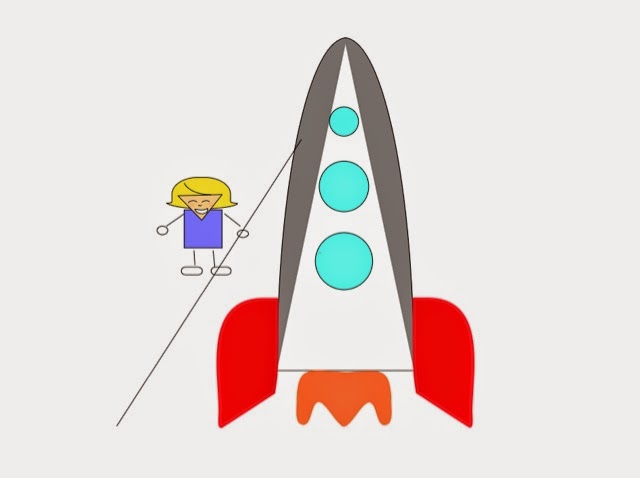
No comments:
Post a Comment